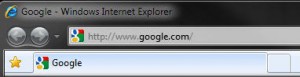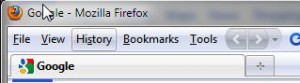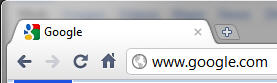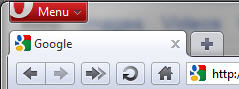Hopefully by now you are using a modern Internet browser such as Internet Explorer 8, Firefox, Chrome, Opera, etc. And if you are, great! But are you using your browser to its full potential? One feature that is often underutilized but extremely useful is tabs.
Tabs allow you to have multiple websites open simultaneously in the same browser window, which makes jumping from site to site easier to manage. This is particularly useful when researching a subject, keeping your webmail open in the background, or doing comparison shopping online.
Fortunately most modern web browsers follow the same design trend, which means that tabs function more or less the same in different browsers. For the purposes of this post we will just cover the general concept.
Here is a picture of Google Chrome with 3 tabs open. You can see that contained in the same browser window there are multiple tabs, each having its own website loaded.
Clicking on a different tab brings that tab to the front.
Add a new tab by clicking the plus icon, or partial tab to the farthest right. Below you can see how several different browsers implement their tab feature.
Most browsers even allow you to sort/rearrange your tabs. Click on the tab you want to move, drag it to the position where you want to move it, and let go. Most browsers will give some sort of indication that you are placing the tab in the right place.
Closing a tab is just as simple. Click the tab that you want to close, and click the “x” icon, usually on the right of the tab. In some browsers if there is only 1 tab open, the “x” icon will not show up on the tab, but instead on the main browser window.
Some browsers (Chrome, Firefox, Opera) even allow you to move tabs between browser windows (Internet Explorer 8 does not). I already hear some of you asking, “why would you want to do this?” Organization and flexibility. This function allows you to group tabs with similar content together, and move them around as you please.
You can even “tear” a tab off a window and create a new window.
I use tabs extensively, and by extensively I mean sometimes I have several windows open with a dozen tabs each. This doesn’t happen all the time and may be an extreme case, but I find it immensely useful when researching a topic so I can easily jump back to an article I previously found.