I love shortcuts, anything that I can do to make my life easier, or some menial task less tedious while still achieving a high quality result is what I generally aim for. This is especially true when it comes to my workflow on my computer, I am a sucker for keyboard shortcuts. So it always surprises me and delights me when I learn about a new shortcut, especially one as simple as this.
Today I learned that you can edit/rename subject lines of an email that you received in Outlook. I know what you are thinking, “Why would you want to do this?”. The answer is simple, organization. If you have several projects running at the same time, and you have several streams of emails coming into your inbox, it is inevitable that someone is going to send you an email with a less than helpful subject line. Renaming the subject of an email will help you to recognize the, umm, subject, of the email at a glance.
The following screenshots are for Outlook 2007, but generally apply to other versions of Outlook.
As you can see here, my esteemed colleague has sent me an email with a blank subject.

Double-clicking on the email will open it in a new window.
Click and place  your cursor on the blank area next to the Subject:.
Then start typing.
Next close the email, and you will be prompted to save the changes.
Now your email has a useful subject line.