If you have tried to install Adobe Flash Player in Internet Explorer on Windows XP, and the ActiveX prompt crashes IE or you get a “This tab has been recovered” error, Microsoft Java Virtual Machine (MSJVM) could be the culprit. Fortunately removing MSJVM is pretty straightforward.
First check to see if MSJVM is installed
Open IE and go to Tools > Internet Options > Advanced tab > scroll down to locate Microsoft VM.
If you do not see Microsoft VM in that list, then MSJVM is not installed on your computer. If you do see Microsoft VM, then proceed to uninstall MSJVM.
Remove Microsoft JVM
- Click Start, then Run.
- In the Open box type or copy/paste the following text:
RunDll32 advpack.dll,LaunchINFSection java.inf,UnInstall - Then click OK.
- When prompted with the Microsoft VM uninstall message, click Yes.
- Once the uninstall has finished you will be prompted to restart your computer. Click Yes to allow the computer to restart.
- When the computer finishes restarting, delete the following folders and files:
- c:\windows\inf\java.pnf
- c:\windows\java
- c:\windows\system32\wjview.exe
- c:\windows\system32\jview.exe
- Next you will need to edit the registry. Be extremely careful as a mistake can cripple your computer.
- Click Start, then Run.
- In the Open box type the following:
regedit - Then click OK.
- Using the folder tree on the left, navigate to the following registry keys and delete them.
- HKEY_LOCAL_MACHINE\Software\Microsoft\Java VM
- HKEY_LOCAL_MACHINE\Software\Microsoft\Internet Explorer\AdvancedOptions\JAVA_VM
- Close the Registry Editor.
Install Adobe Flash Player
If Internet Explorer is open, close and reopen it. Now proceed to install Flash. You should then be prompted to install the Adobe DLM add-on. Click to install it, and Flash should proceed to install.