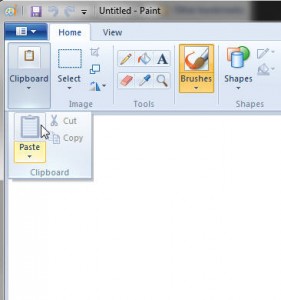“A picture is worth a thousand words” is terribly cliche, but also true. Sometimes a simple screenshot can make all the difference when troubleshooting a computer problem remotely. There are remote assistance software available, but sometimes, especially when troubleshooting via email, a simple screenshot often helps a lot.
For Windows XP, Vista and 7, the screenshot method is more or less the same.
1. Make sure that you have the window (for whatever you are having trouble with) viewable on your screen. A screenshot literally is a picture of exactly what is shown on your computer monitor. If you have sensitive information that you don’t want to be shared, then you should close it.
2. Hit Ctrl and PrtScrn (or Print Screen) on your keyboard. This takes the actual screenshot and puts it on your computers clipboard.
3. Open MS Paint. Start menu > All Programs > Accessories > Paint.
4. In Windows 7, click on Clipboard > Paste. In Windows XP, click Edit > Paste.
5. In Windows 7, click the File menu > Save as > JPEG picture. In Windows XP, click File > Save As.
6. Give your screenshot a name, and click Save.
7. Now you can email the picture to your friendly IT personnel.