In our last post we covered how to clean your keyboard. The same steps pretty much apply to an optical mouse. But what if you use a ball mouse? Often a ball mouse never gets cleaned especially where it counts, which is inside where the rollers are. The rollers are where the movement of the ball translates to X and Y coordinates to move your cursor around. When these rollers get dirty, it results in an inaccurate read of how the ball is moving. Thus resulting in laggy or skipping cursor behavior.
First turn off your computer. Chances are that if you are still using a ball mouse, it has a PS/2 connector (round plug with pins), which requires that the computer be shut off when plugging/unplugging the mouse.
Next assemble your cleaning tools. Here I have a bent paper clip, a pen, and a craft knife. You pretty much only need one, so you can use whatever pointy object you happen to have lying around.
To take out the ball, you need to twist the cover plate, then turn the mouse over, and the cover plate and ball should drop right out.
Inside you will see 2 long rollers and 1 small white roller. You probably see some gunk built up on the rollers, this is what needs to be cleaned off.
Very, very carefully run your pointy object along the roller to remove the gunk. Do not try to pry out the rollers, as this will surely break your mouse.
After you scrubbed the gunk off you can blow it out with compressed air, or just turn the mouse over and tap on the mouse to let the dirt fall out.
Reassemble your mouse by placing the ball in, put the cover on and twist to lock it. Plug your mouse back into the computer (while powered off) and turn the computer on.
Enjoy your clean mouse with nice smooth tracking action.